How do I update the Beta app?
This article is for users in our Beta program. If you want more information about the program or are interested in joining, please email beta@getscreenable.com.
The easiest way to update your Beta app is to make sure automatic updates are turned on, for both the parent app and kid app on each of your kid's devices. Otherwise, you can manually make updates.
How do I turn on automatic updates?
- On each device you want to update, open TestFlight. (As a reminder, this is the app that allows you to use the Beta version of Screenable – more info here.)
- Under the settings for the Screenable app, turn on the Automatic Updates toggle, as shown below.
- Going forward, your device will get the newest Beta app version within a few hours of its release.
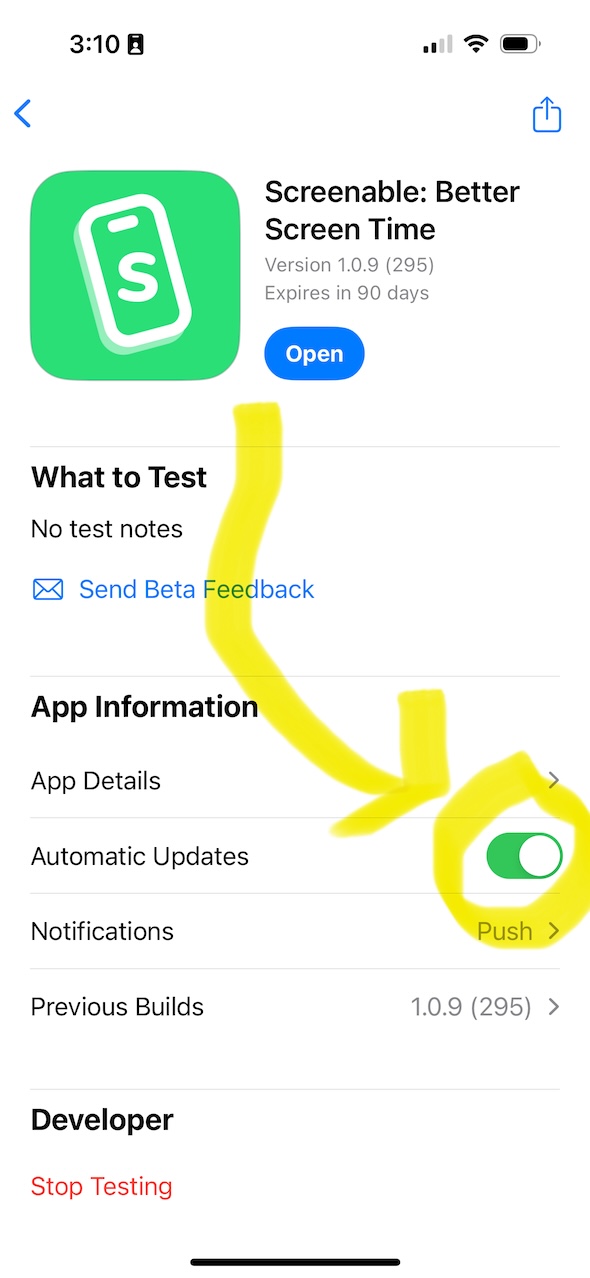
How do I manually update the app?
- On each device you want to update, open TestFlight. (As a reminder, this is the app that allows you to use the Beta version of Screenable – more info here.)
- Check the settings for the Screenable app, and note the blue button:
- If it says Open, you're already on the latest version.
- If it says Update, tap that button to update it.
- If it says Install, the Screenable app isn't installed. Tap it to start again.
How do I confirm which version I'm on?
- Open the Screenable app.
- If you can't find the Screenable app, it may be no longer installed. Re-install it through TestFlight.
- Tap the Account tab.
- Scroll to the bottom and see the app version. It should say something like 2.1.5-89. That means it's on version 2.1.5 and build 89.
